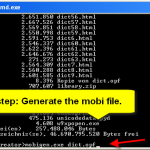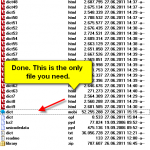Not everyone is happy with the Oxford Dictionary delivered on Amazon’s Kindle. I will show you how to create your own free Kindle dictionary for every language. All you need comes free (and totally legal) from open sources.
Advantages
- you don’t have to install any software, no Python stuff, no big generator installations.
- you can chose every language you like as long as there are database sources in text format available (the common download format for it in the internet)
- it only takes about 30 minutes to generate a dictionary with 800.000 entries
What we need
- a dictionary database in tab delimited file format (<word>TAB<translation>). I advice you to download a fresh one from dict.cc which as to my experience currently has the biggest free (for personal use) database and the widest selection of languages. Name the file “dict.txt“
- The following package of files to generate a opf file
- The newest version of Amazon’s mobigen to generate the dictionary itself in the final step
Step by Step instruction
1. Unpack and open the downloaded file with an text editor (not with a word processor). You should give notepad++ a try.
2. Delete the comment header and the empty line at the beginning of the file.
3. Put all the files (dict.txt, package files and mobigen.exe) together in one folder
4. Open a command line window and execute the following command:
tab2opf.exe dict.txt
This generates dict.opf and a bunch of html files. It will take about 5-10 minutes depending on your machine.
5. Generate a 600×800 pixel sized cover image (cover.jpg) or you will get a warning message. Take an empty picture if you are not in the mood for drawing.
6. Open the new dict.opf with the editor and change/edit the title and input respectively output language (e.g. en or de). You can edit additional meta data (information link below) to your needs as well. Insert information for a cover:
<meta name="cover" content="my-cover-image" /> ... <manifest> ... <item href="cover.jpg" id="my-cover-image" media-type="image/jpeg" /&> ... </manifest>
6. Back to the command line:
mobigen.exe dict.opf
This generates the dictionary dict.mobi. It will take about another 5-10 minutes. You can ignore the warnings, it will still work. If you want to get rid of the warnings and generate a dictionary with cover, title page and an instruction have a closer look at my screen shot where indicated yellow.
Installation on your Kindle:
- Transfer the generated file (dict.mobi) to the documents folder on your Kindle
- Press Menu
- Select Settings
- Press Menu again
- Select Change Primary Dictionary
- Select your new dictionary
You can find more information on this topic here:
- http://www.mobipocket.com/dev/ – Developers of file format
- http://s3.amazonaws.com/kindlegen/ – Amazon Kindle Publishing Guidelines
- http://blog.mikeasoft.com/ – an alternative instruction
- http://www.a-z-dictionaries.com/ – starting point to find alternative database sources
- http://www.pogona.net/wp/ – another good tutorial
- http://www.lingoes.net/en/ – search for alternative databases
- http://idpf.org/epub/ – more information on how the add meta data to your book like author, publishing date or description